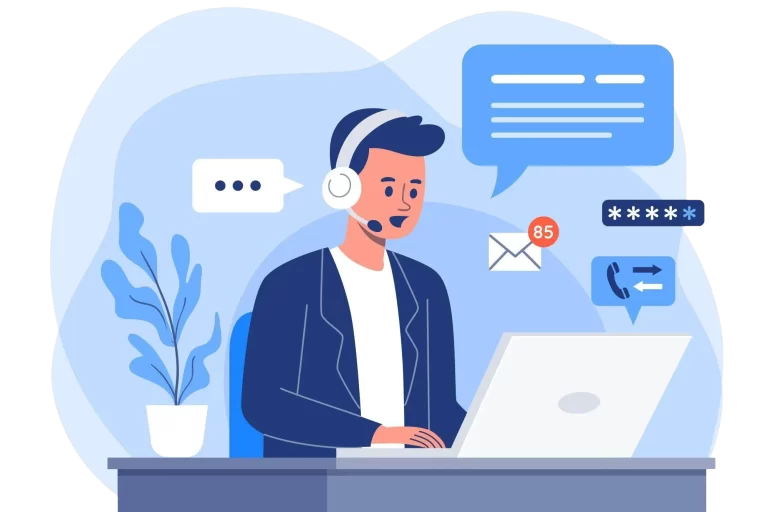WordPress Maintenance Service
Do you think skipping WordPress updates is harmless?
Think again! Neglecting these updates can leave your WordPress website exposed to security threats, risking data loss and damaging your brand’s reputation.
Imagine the peace of mind that comes with knowing your website is always up-to-date and secure. With proper expert WordPress support and WordPress maintenance services, you will never have to worry about breaking your site’s functionality while trying to do the tedious maintenance work yourself.
Ensure your site’s safety and optimal performance with my dedicated WordPress maintenance service. I will diligently work to keep your website secure and running smoothly at all times.
Pricing & Service Options
- Backup + Updates: $49 USD
- Backup + Updates + Security Hardening: $89 USD
- Average delivery: 1 hour
- One time payment
* Paid (Pro) themes and plugins need to have a valid license in order for us to be able to update them.
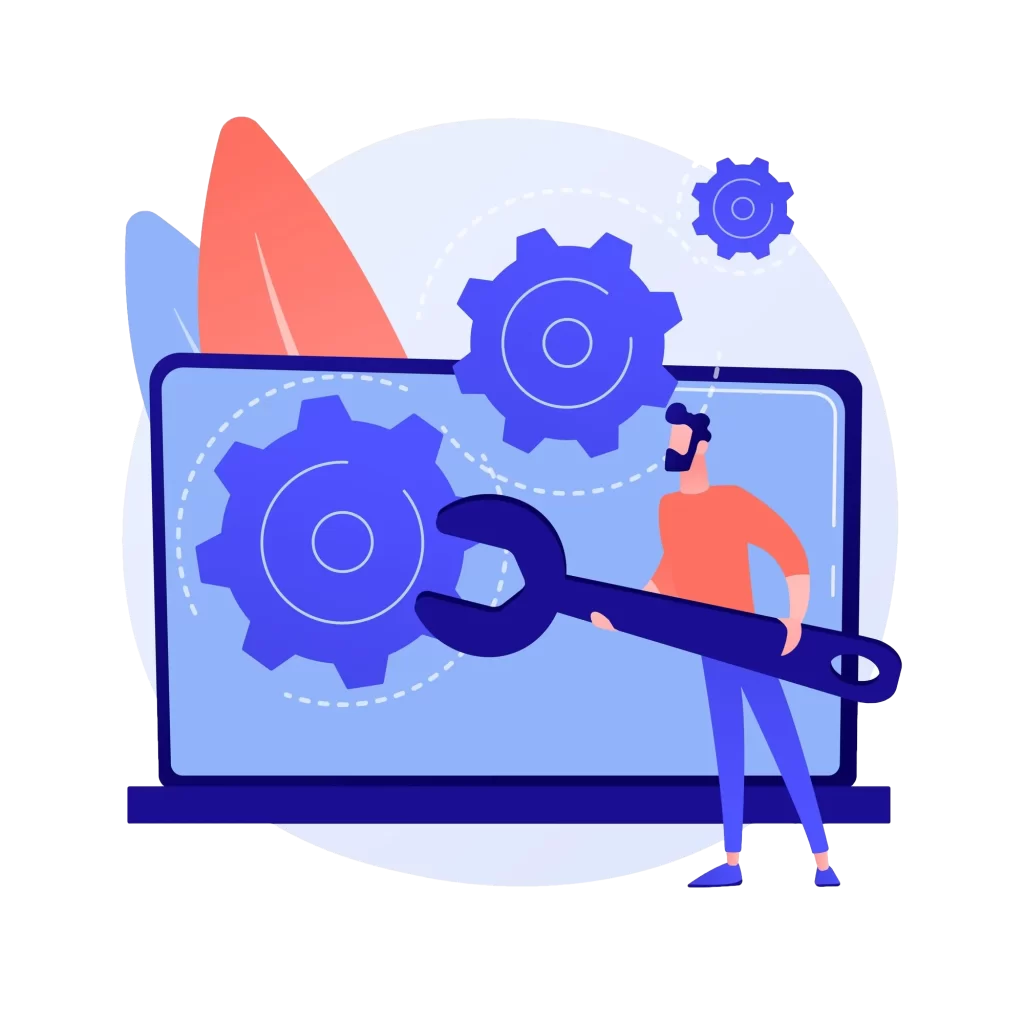
What's Included?
Theme, Plugins, WP Database Backup
You may never know what will happen when you upgrade WordPress core, a theme, or one of your plugins. Your website may scream with multiple errors or you may even end up with the “Critical Error” which will prevent access to WordPress dashboard.
So, before any of these happen, we properly backup your website using the industry standard backup plugin, Updraft Plus, and configure it to take daily, weekly, or monthly backups depending on your needs.
WordPress Core Updates
An essential aspect of our WordPress maintenance services involves updating the WordPress core. This step is crucial for several reasons.
Firstly, updates deliver vital security patches, ensuring the ongoing safety of your site. Given that one-third of websites are built on WordPress, it becomes a prime target for hackers. Therefore, regular updates are imperative to fortify your site against potential vulnerabilities exploited by malicious actors.
Additionally, I conduct WordPress core updates to guarantee compatibility with the latest browser versions across all operating systems, as well as latest theme and plugin versions.
Theme & Plugin Updates
I guarantee seamless operation of themes and plugins, detecting and resolving any compatibility issues. Regular updates of theme and plugins ensure your website remains at the forefront of technological advancements, offering you a competitive edge through the utilization of the latest features.
Moreover, akin to updating the WordPress core, updating themes and plugins enhances your website’s security by addressing vulnerabilities and thwarting potential cyber threats.
PHP Updates
PHP is one of the most popular programming languages for web development and all WordPress sites run on PHP.
All PHP versions have a lifecycle of about three years, after which they are no longer supported. Newer versions are much more secure and faster, especially benefiting WordPress sites.
Updating the PHP version may disrupt your website’s functionality and should be approached with caution. I diligently verify the compatibility of your WordPress core, theme, and plugins before proceeding with the update to the latest PHP version.
Security Hardening (Optional)
WordPress, like any other popular content management system (CMS), needs to be safeguarded against potential threats. Just as you lock your doors at night, your WordPress site requires security measures to prevent unauthorized access and protect your valuable content.
Security hardening involves implementing simple yet effective practices to strengthen your site’s defenses against hackers and malicious attacks. By taking proactive steps such as regular updates, strong passwords, and limiting access to sensitive areas, you can ensure your WordPress website remains safe and secure, providing peace of mind for both you and your visitors.
WPFixFast installs and configures industry standard security plugins, such as WordFence, to safeguard your website for potential attacks and hacking attempts. We highly recommend that your website has at least one security plugin which disables or hides certain WordPress features which may lead to severe security issues.
Ready to Get Started?
Ready to get your WordPress site back on track? Let WPFixFast resolve your WordPress issues swiftly and effectively.
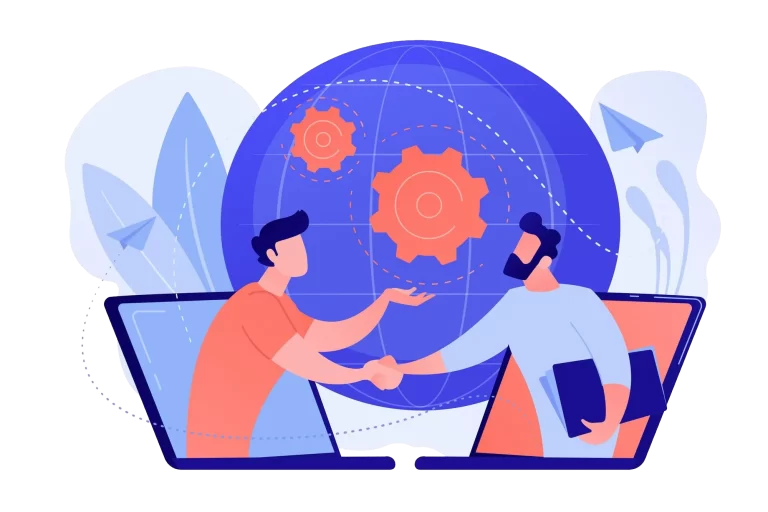
Frequently Asked Questions
Does WordPress need maintenance?
Yes, WordPress does require maintenance to ensure optimal performance, security, and functionality. Here are some key aspects of WordPress maintenance:
Software Updates: Regularly updating WordPress core, themes, and plugins is crucial to patch security vulnerabilities, fix bugs, and add new features.
Security Measures: Implementing security measures such as strong passwords, two-factor authentication, security plugins, and regular security scans helps protect your website from malware, hacking attempts, and other security threats.
Backups: Regular backups of your WordPress site are essential to safeguard your data in case of a server crash, hacking incident, or accidental data loss.
Performance Optimization: Optimizing your WordPress site for speed and performance improves user experience and SEO rankings. This may involve tasks like image optimization, caching, minification of CSS and JavaScript, and using a content delivery network (CDN).
Database Maintenance: Regularly cleaning up your WordPress database by removing unnecessary data such as spam comments, post revisions, and transients helps improve site performance.
Monitoring: Keeping an eye on website traffic, uptime, and performance metrics can help identify issues early and take proactive measures to address them.
User Management: Managing user accounts and permissions, especially if you have multiple contributors or administrators, helps maintain site security and organization.
Content Updates: Regularly updating and adding new content keeps your website fresh and engaging for visitors.
Overall, regular maintenance is essential to keep your WordPress site secure, fast, and functional.
Why do I need to take WordPress backups?
WordPress backups are necessary to safeguard your website against data loss, technical issues, security threats, and to facilitate smooth migrations. It’s crucial to have a reliable backup strategy in place to ensure the continuity and integrity of your website.
Should I update WordPress theme and plugins?
Yes, updating your WordPress theme and plugins is crucial for several reasons:
Security: Outdated themes and plugins can contain vulnerabilities that hackers can exploit to compromise your website’s security. Updating them ensures that you have the latest security patches and protection against potential threats.
Bug Fixes: Updates often include bug fixes that address issues reported by users or discovered during development. Keeping your themes and plugins up-to-date helps ensure a smoother and more reliable experience for both you and your website visitors.
Compatibility: WordPress core updates may introduce changes that affect the compatibility of themes and plugins. Updating your themes and plugins ensures compatibility with the latest version of WordPress, reducing the risk of conflicts and compatibility issues.
Performance: Developers often optimize themes and plugins in updates to improve performance, efficiency, and speed. By keeping your themes and plugins updated, you can benefit from these performance improvements and provide a better user experience for your website visitors.
New Features: Updates may also include new features, enhancements, or improvements to existing features. By staying updated, you can take advantage of these new features to enhance your website’s functionality and keep it competitive.
However, it’s essential to approach updates cautiously and follow best practices:
Backup Your Site: Before updating themes and plugins, always backup your website to ensure that you can revert to a previous version if anything goes wrong during the update process.
Test Updates: If possible, test updates on a staging site or in a development environment before applying them to your live site. This allows you to identify any compatibility issues or unexpected behavior before impacting your live website.
Update Regularly: Make it a habit to check for updates regularly and apply them promptly. Many themes and plugins offer automatic updates, which can simplify the process, but it’s still essential to monitor your site for any issues after updates are applied.
By keeping your WordPress theme and plugins updated, you can ensure the security, stability, and performance of your website while taking advantage of new features and improvements.
How to do maintenance on WordPress?
Maintaining a WordPress website involves several tasks that can be categorized into different areas such as updates, security, backups, performance optimization, and content management. Here’s a step-by-step guide on how to perform maintenance on your WordPress site:
Update WordPress Core, Themes, and Plugins:
- Regularly check for updates in the WordPress admin dashboard.
- Update WordPress core, themes, and plugins to the latest versions to ensure security patches, bug fixes, and new features are applied.
- Consider using a staging environment to test updates before applying them to the live site.
Implement Security Measures:
- Use strong passwords and consider enabling two-factor authentication.
- Install a security plugin like Wordfence, Sucuri, or iThemes Security to monitor and protect your site from malware, brute force attacks, and other security threats.
- Regularly scan your site for vulnerabilities and malware.
Perform Regular Backups:
- Set up automatic backups using a WordPress backup plugin like UpdraftPlus, BackupBuddy, or VaultPress.
- Store backups in a secure location such as cloud storage or an external server.
- Test your backups periodically to ensure they can be restored successfully.
Optimize Performance:
- Use a caching plugin like WP Rocket, W3 Total Cache, or WP Super Cache to improve page loading times.
- Optimize images by compressing them and using lazy loading.
- Minify CSS and JavaScript files to reduce file size.
- Consider using a content delivery network (CDN) to distribute content and reduce server load.
Database Maintenance:
- Use a plugin like WP-Optimize or WP-Sweep to clean up your WordPress database by removing unnecessary data such as spam comments, post revisions, and transients.
- Optimize database tables to improve site performance.
Monitor Website Health:
- Regularly monitor website traffic, uptime, and performance metrics using tools like Google Analytics, Jetpack, or a monitoring service like UptimeRobot.
- Set up alerts for critical issues such as downtime or security breaches.
Manage Users and Permissions:
- Review user accounts regularly and remove any inactive or unnecessary accounts.
- Ensure that user roles and permissions are set appropriately to prevent unauthorized access to sensitive areas of your site.
Update and Add Content:
- Regularly update existing content to keep it relevant and accurate.
- Add new content such as blog posts, articles, or pages to engage your audience and improve SEO.
By following these steps and performing regular maintenance tasks, you can keep your WordPress website secure, fast, and functional.
How long does WordPress maintenance take?
The time required for WordPress maintenance can vary depending on several factors, including the size and complexity of your website, the frequency of updates, and the specific tasks involved. Here’s a rough estimate of the time required for different maintenance tasks:
Software Updates: Updating WordPress core, themes, and plugins typically takes a few minutes to an hour, depending on the number of updates and whether any compatibility issues arise.
Security Measures: Implementing security measures such as setting up strong passwords and enabling two-factor authentication can take a few minutes. Installing and configuring a security plugin may take an additional 30 minutes to an hour.
Backups: Setting up automatic backups using a plugin can take around 15-30 minutes. However, testing backups periodically may take additional time.
Performance Optimization: Optimizing website performance through caching, image optimization, and other techniques may take several hours, especially if you’re troubleshooting performance issues or implementing complex optimizations.
Database Maintenance: Cleaning up the WordPress database using a plugin may take around 15-30 minutes, depending on the amount of data that needs to be removed and the efficiency of the plugin.
Monitoring: Setting up website monitoring tools and configuring alerts can be done relatively quickly, typically within 15-30 minutes.
User Management: Reviewing user accounts and permissions may take 15-30 minutes, depending on the number of accounts and the level of detail required.
Content Updates: Updating existing content and adding new content can vary widely in terms of time, depending on the complexity and volume of content being managed.
Overall, WordPress maintenance is an ongoing process that requires regular attention, but individual tasks usually don’t take up too much time. It’s important to prioritize tasks based on their impact on security, performance, and user experience, and to schedule regular maintenance sessions to ensure that your website remains secure, functional, and up-to-date.
Does WordPress need security hardening?
Yes, WordPress does need security hardening to ensure the safety and integrity of your website. While WordPress itself is a robust platform, its popularity makes it a common target for hackers and malicious actors. Here are some common security measures you should consider implementing:
Keep WordPress Updated: Regularly update your WordPress core, themes, and plugins to patch any security vulnerabilities.
Use Strong Passwords: Ensure that you and your users use strong, unique passwords. Consider implementing two-factor authentication for added security.
Limit Login Attempts: Install a plugin that limits the number of login attempts to prevent brute force attacks.
Implement HTTPS: Secure your website with an SSL certificate to encrypt data transmitted between your server and visitors’ browsers.
Disable File Editing: Disable the ability to edit files within the WordPress admin panel, which can prevent attackers from injecting malicious code.
Protect wp-admin Directory: Restrict access to the wp-admin directory using IP whitelisting or password protection.
Use Security Plugins: Install reputable security plugins like Wordfence or Sucuri Security to monitor and protect your site from various threats.
Regular Backups: Backup your website regularly to ensure that you can restore it in case of a security breach or data loss.
Implement Web Application Firewall (WAF): Consider using a WAF to filter and monitor HTTP traffic between your site and the internet, providing an additional layer of security.
Stay Informed: Keep yourself updated on the latest security threats and best practices for WordPress security.
By implementing these security measures, you can significantly reduce the risk of your WordPress website being compromised.
WPFixFast diligently applies a curated security hardening checklist to safeguard and fortify your website, ensuring its safety and integrity.
Still Have Questions?
I’m available to chat and answer any questions you may have. Contact now for a no-obligation, free consultation before ordering.