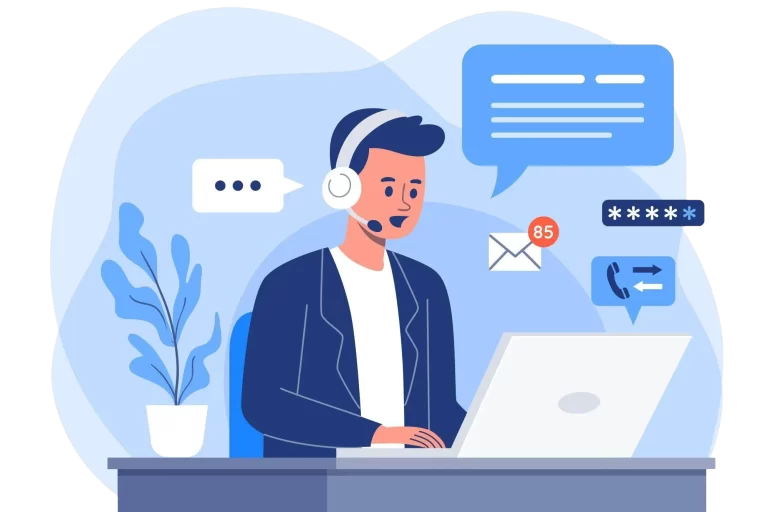Fix Broken WordPress Site
Are you struggling with annoying WordPress errors or bugs? Is broken CSS ruining your website’s look?
Imagine having a hassle-free WordPress site, running smoothly and looking perfect. Discover my on-demand WordPress support, where expert help is just a click away.
Whether it’s fixing critical errors, debugging issues, tweaking CSS for a perfect design, or addressing a broken WordPress site that’s not functioning or looking the way it should, I’ve got you covered
Get in touch now for a free consultation and take the first step toward having a flawlessly functioning site.
Pricing & Service Options
- Fix 1 issue: $39 USD
- Fix 3 issues: $59 USD
- Fix 10 issues: $99 USD (Best Value)
- Average delivery: 30 mins.
- One time payment
* NOT COVERED – Speed Optimizations, Infection Removals, Site Migrations, Theme/Plugin Updates
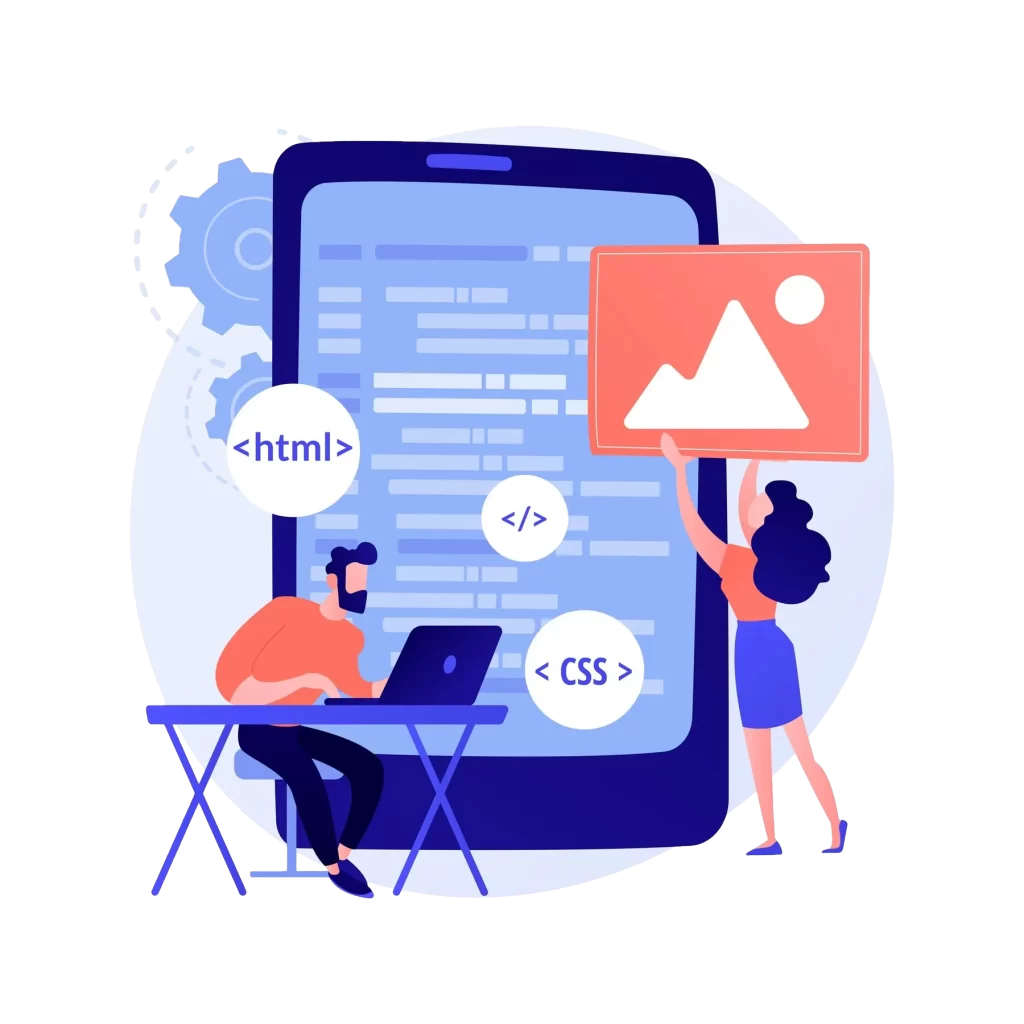
What's Covered?
WordPress errors can arise from various sources, ranging from issues with plugins and themes to server configuration problems.
Resolving these issues often involves identifying conflicts caused by poorly coded plugins, outdated themes, reviewing error logs, and making adjustments to WordPress configurations or server settings of your hosting account as needed.
Sometimes, there are no error messages or other indicators during the troubleshooting process.
That’s where I excel. For me, this goes beyond work; it’s a true passion.
Having fixed countless WordPress websites hosted on various hosting provider servers, I can typically tackle and resolve most issues within 30 minutes.
Continue reading to discover how I address various types of errors, bugs, and issues.
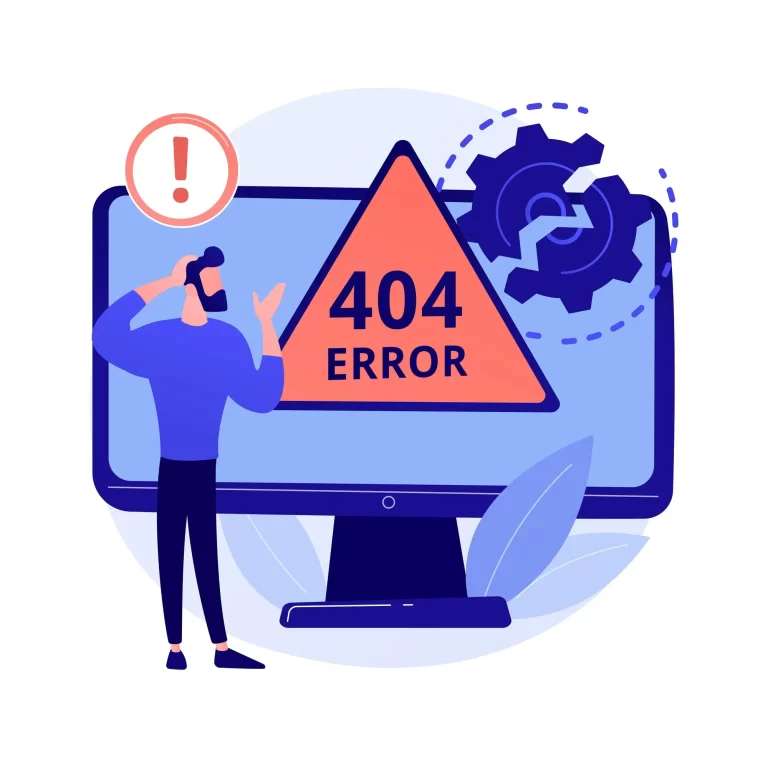
Server or PHP Related Errors
WordPress website errors related to web servers can occur due to various factors inherent to the server environment.
Issues often arise from misconfigurations, resource limitations, or compatibility problems between WordPress and server software like Apache, and Nginx.
Common reasons include inadequate PHP memory limits, execution timeouts, or mod_security rules that restrict certain WordPress functionalities.
Additionally, incorrect file permissions or configuration directives in the server’s .htaccess file can lead to HTTP errors, such as 403 Forbidden or 500 Internal Server Error, or prevent WordPress from working correctly, which may cause the famous blank screen or fatal error.
Server downtime, database connection failures, or overloaded server resources due to high traffic can also contribute to site instability or other errors.
Below is a list of the most common errors and issues caused by these types of sources:
- Error Establishing Database Connection
- There Has Been a Critical Error on Your Website
- Empty Screen (The White Screen of Death)
- Internal Server Error (HTTP 500)
- Memory Limit Error
- Too Many Redirects
- Maximum Execution Time Exceeded
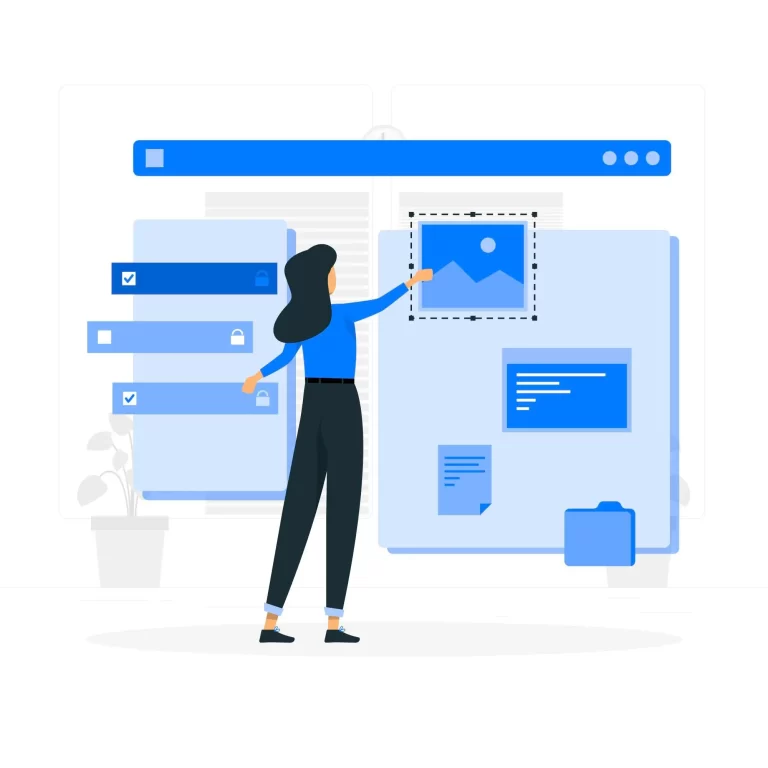
Design / Layout Fixes
Design and layout-related issues in WordPress can occur due to several reasons. These include; outdates theme, a particular plugin, poor customization choices, or (mostly) incorrect CSS coding.
Resolving these issues typically involves reviewing and updating themes, adhering to best practices for customization, ensuring responsiveness, and thorough cross-browser testing to maintain a user-friendly layout across all devices.
As an experienced frontend developer, I specialize in resolving various design and layout issues by adjusting theme customization, implementing custom CSS styling, ensuring consistent font faces and sizes across the website, and optimizing responsive design.
I commonly fix WordPress website layout issues such as:
- Color, Alignment, Margin, Padding Issues
- Header / Footer Layout Issues. Mobile (hamburger) menu.
- Typography / Font Inconsistency
- Page Builder Issues (page builders or styling plugins may conflict with the theme, causing layout distortions)
- Responsive Design Issues (cut off text, or incorrectly sized images)
- Relative / Absolute Positioning (overlapping elements)
- Any Other CSS Related Styling Issue
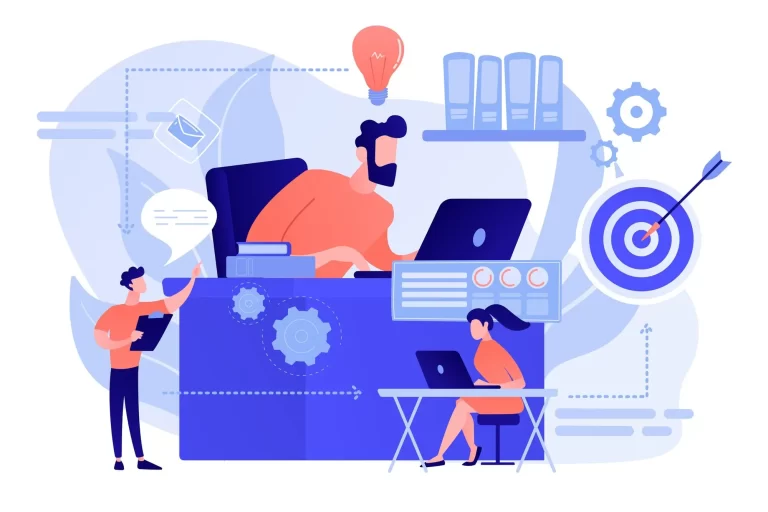
Other WordPress Issues
Here are additional WordPress issues that I commonly encounter and resolve:
Elementor, WP Bakery, Divi Builder Issues
Page builders can add a significant amount of extra code to your site, leading to slower load times and potentially harming SEO performance.
To overcome this issue, I usually disable unused widgets (elements) throughout the website.
Another issue that I encounter with Elementor is that, it may conflict with certain plugins and fail to load the Elementor editor in Wordpress dashboard.
To diagnose this issue, I deactivate each plugin one by one and try to find out which one is causing conflict. Next, I try to fix the issue by inspecting how the conflict occurs and try to come up with ways to avoid it.
WordPress Core Files
Issues related to WordPress core files often arise from incomplete updates. These updates often include security patches and new features.
For example, an incomplete interrupted update might leave the core files in a corrupted state, resulting in error messages or a broken website.
Unauthorized changes to core files, whether due to hacking or user error, can disrupt essential WordPress functions and compromise security.
Plugin Conflicts and Broken Theme Issues
Plugin conflicts can arise when two or more plugins attempt to perform similar functions or use incompatible code, leading to errors, crashes, or broken site features.
Problems in the plugin folder often arise from incorrect permissions, conflicting plugin names, or corrupted files, leading to errors or broken features.
Additionally, when using the default WordPress theme, updates to plugins or WordPress core can sometimes introduce new conflicts, as the default theme may not always account for every third-party extension.
Root Folder and Malware Issues
The root folder, which contains critical core files such as wp-config.php, can experience issues due to incorrect file permissions, corrupted .htaccess files, or malware infections.
Similarly, most malware infections cause suspicious files to be uploaded to theme folder or add malicious code to the plugin files.
If I suspect any issues with one of these, I prefer manually checking using the file manager feature of the hosting account.
.htaccess and PHP Variables Issues
The .htaccess file, which controls server configurations, can cause problems like 500 Internal Server Error, leading to site downtime or restricted access to certain pages. Incorrect rules or directives within this file can also interfere with URL rewriting, permalinks, and can even cause your website not to get indexed by search engines.
Misconfigured PHP settings can result in errors like “Allowed memory size exhausted”, or script timeouts.
Issues related to the max_input_vars variable in WordPress typically occur when the number of input variables (such as form fields, options, or menu items) exceeds the default limit set by the server. This can result in incomplete data being saved, truncated form submissions, or missing menu items, leading to functionality problems and user frustration.
SSL / Mixed Content Issues (HTTPS)
SSL and mixed content issues in WordPress often occur when a website is configured to use HTTPS, but some resources (such as images, scripts, or stylesheets) are still being loaded over HTTP.
This mismatch can lead to “mixed content” warnings in browsers, indicating that not all content is being securely delivered. These issues can compromise the security and performance of the site, potentially deterring visitors.
They typically arise from hardcoded URLs in themes or plugins, outdated site settings, or external resources that aren’t served over HTTPS.
Sometimes you simply don’t have SSL certificate installed. In that cause you need to contact with your web hosting provider and get an SSL, such as Let’s Encrypt, installed.
Forms Not Sending Emails (SMTP Issue)
One common WordPress issue is forms not sending emails, often due to SMTP (Simple Mail Transfer Protocol) problems.
This typically occurs when the server’s PHP mail function fails to send emails properly, which can be caused by server misconfigurations or restrictions by the hosting provider.
To resolve this, configuring SMTP settings ensures reliable email delivery by routing emails through a dedicated mail server. This setup involves using an SMTP plugin, entering the correct server credentials, and verifying the configuration.
By doing so, you can ensure that contact forms, order confirmations, and other email notifications are sent and received as intended.
Ready to Get Started?
Ready to get your WordPress site back on track? Let WPFixFast resolve your WordPress issues swiftly and effectively.
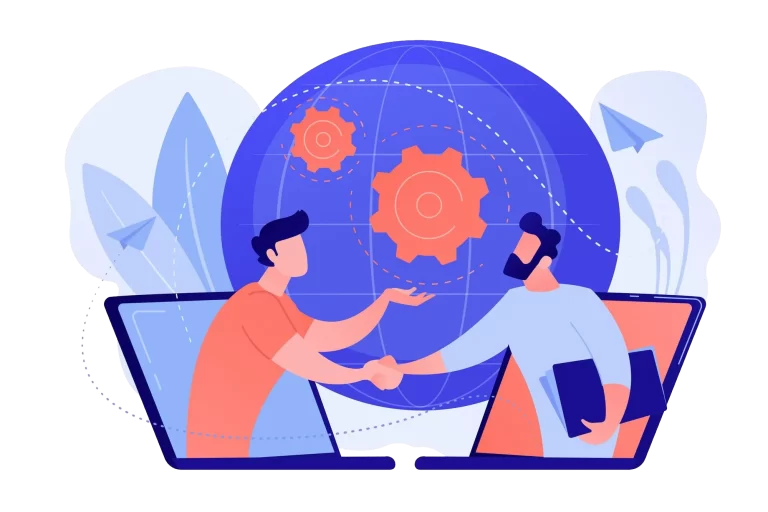
Frequently Asked Questions
How do you count a "fix"?
A fix is basically a single issue that needs addressing. Examples to issues that are counted as one fix:
- Fixing internal server error
- Fixing secure connection error
- Fixing white screen of death
- Styling a button (changing its color, adjusting padding / margin, changing its position)
- Fixing responsive issues such as adjusting how an element is displayed on mobile devices
- Fixing WP Forms not being able to send emails
Can I use the unused fix credits at a later time?
Yes, of course! There is no “expiration date” for the number of fixes you purchase. Your fix credits remain on your account and can be used anytime. The only limitation is that fixes should be used on a single web site (domain name).
How can I contact WordPress support?
- WordPress.org Support Forums: If you’re using the self-hosted version of WordPress, you can visit the WordPress.org support forums. There, you can ask questions and seek help from the community. Go to https://wordpress.org/support/ and search for existing topics or create a new one if you can’t find a solution to your issue.
- WordPress.com Support: If you’re using WordPress.com for your website, you can reach out to their support team directly. Visit https://wordpress.com/help/contact for contact options. You may find a chat option or a contact form where you can describe your issue and get assistance.
- Documentation and Knowledge Base: Sometimes, your questions might be answered in the WordPress documentation or knowledge base. You may browse through the documentation section for helpful articles and guides.
- Third-Party Resources: There are also numerous third-party blogs, forums, and tutorials dedicated to WordPress. Sometimes, a simple web search can lead you to solutions provided by these resources.
If your issue is related to a specific plugin or theme, you may also want to reach out to the plugin or theme developer directly. They often provide their own support channels through their websites or plugin/theme pages on WordPress.org.
If you are unsure how to proceed or don’t have the technical expertise to apply the necessary fixes, you can contact us before ordering any of our services.
How can I get help with WordPress?
How to fix WordPress website errors?
Fixing WordPress website errors can be a daunting task, but with the right approach, you can tackle them effectively. Here’s a step-by-step guide to help you navigate through common WordPress errors:
Identify the Error: The first step is to identify the specific error or issue your website is encountering. Is it a white screen of death, an HTTP error, a database connection issue, or something else?
Check Error Logs: WordPress logs errors that occur on your website. Check your error logs to get more information about the error, which can help you understand its root cause.
Deactivate Plugins and Themes: Sometimes, conflicts between plugins or themes can cause errors. Deactivate all plugins and switch to a default theme (like Twenty Twenty-One) to see if the error persists. If not, reactivate each plugin/theme one by one to identify the culprit.
Clear Cache: Cached data can sometimes cause errors. Clear your browser cache and any caching plugins you’re using on WordPress.
Update WordPress Core, Plugins, and Themes: Outdated software can be vulnerable to errors and security threats. Make sure WordPress core, plugins, and themes are up-to-date.
Check File Permissions: Incorrect file permissions can lead to errors. Ensure that your WordPress files and directories have the correct permissions set.
Increase PHP Memory Limit: Insufficient PHP memory limit can cause errors, especially when performing resource-intensive tasks. Increase the PHP memory limit in your wp-config.php file or php.ini file.
Check .htaccess File: Errors in the .htaccess file can cause issues with your website’s functionality. Make sure it’s configured correctly.
Repair Database: If your database is corrupted, it can lead to errors. Use the built-in WordPress database repair tool or a plugin to repair your database.
Seek Professional Help: If you’re unable to fix the error on your own, don’t hesitate to seek help from professionals. Services like WPFixFast specialize in WordPress support and can assist you in resolving complex errors quickly and efficiently.
Remember, it’s crucial to back up your website before making any significant changes or modifications to ensure that you can restore it if anything goes wrong.
How do I find errors in WordPress?
Finding errors in WordPress involves using various tools and methods to identify issues affecting your website’s functionality. Here are some approaches to help you find errors in WordPress:
Enable Debugging: WordPress has a built-in debugging feature that can help you identify errors. To enable debugging, edit your wp-config.php file and set the WP_DEBUG constant to true. This will display error messages on your site, helping you pinpoint the source of the problem.
Check Error Logs: WordPress logs errors that occur on your website. You can access these logs through your hosting control panel or via FTP. Look for error_log files in your WordPress directory or check with your hosting provider on how to access error logs.
Use Developer Tools: Most modern web browsers come with built-in developer tools that allow you to inspect elements, view console logs, and monitor network activity. Use these tools to identify JavaScript errors, HTTP errors, and other issues affecting your website.
Monitor Server Logs: Server logs provide valuable information about server-side errors that may impact your WordPress site. Check your server logs for any errors related to PHP, MySQL, or other server software.
Use Plugins: There are several WordPress plugins available that can help you identify and troubleshoot errors on your site. Plugins like Query Monitor, Debug Bar, and Health Check & Troubleshooting can provide insights into performance issues, database queries, and plugin conflicts.
Run Site Health Check: WordPress includes a Site Health feature that evaluates your site’s performance and identifies any critical issues. You can access Site Health under the Tools menu in your WordPress dashboard.
Monitor Google Search Console: Google Search Console provides information about website errors detected by Google’s crawler. Monitor your Search Console account for any crawl errors, security issues, or indexing problems affecting your WordPress site.
Check with Hosting Support: If you’re experiencing server-related errors or issues beyond your control, contact your hosting provider’s support team for assistance. They can help diagnose server-side problems and suggest solutions.
By using these methods, you can effectively identify and troubleshoot errors in WordPress, ensuring that your website remains functional and error-free.
Who can fix my WordPress site?
Several options are available for fixing your WordPress site, depending on the complexity of the issues and your expertise:
Self-fix: If you’re comfortable with WordPress and have the necessary technical skills, you can attempt to fix the issues yourself. WordPress provides extensive documentation and support forums where you can find solutions to common problems.
Hire a Freelancer: There are many freelance WordPress developers and designers who specialize in fixing WordPress issues. You can find them on platforms like Upwork, Freelancer, or Fiverr. Be sure to check their reviews and portfolio before hiring.
WordPress Support Services: Companies like WPFixFast offer professional WordPress support services, including troubleshooting, maintenance, and optimization. They have dedicated teams of experts who can quickly identify and fix issues to ensure your site runs smoothly.
- Hosting Support: Some WordPress hosting providers offer support services as part of their hosting packages. Contact your hosting provider’s support team for assistance with server-related issues or problems that may be affecting your site’s performance.
WordPress Communities: WordPress has a vast community of users, developers, and experts who are often willing to help troubleshoot issues for free. You can seek assistance on WordPress forums, social media groups, or community websites like Stack Overflow.
Regardless of the option you choose, it’s essential to communicate your needs clearly and provide any relevant information about your site’s issues to ensure a quick and effective resolution.
Why is WordPress not working properly?
WordPress may not be working properly due to various reasons, including:
1. Plugin or Theme Conflict: Conflicts between plugins or themes can cause issues with WordPress functionality. If you recently installed or updated a plugin or theme, try deactivating them one by one to identify the culprit.
2. Outdated Software: Using outdated versions of WordPress core, plugins, or themes can lead to compatibility issues and security vulnerabilities. Make sure all software components are up-to-date.
3. Server Configuration Issues: Problems with your web server configuration, such as incorrect file permissions, insufficient PHP memory limit, or server misconfigurations, can affect WordPress functionality.
4. Database Errors: Corrupted or malfunctioning databases can cause errors in WordPress. Use the built-in WordPress database repair tool or a plugin to repair any database issues.
5. File Corruption: Files essential for WordPress operation may become corrupted due to various reasons, such as incomplete downloads, server issues, or malware infections.
6. Plugin Vulnerabilities: Vulnerable plugins can be exploited by hackers, leading to security breaches or malfunctions on your WordPress site. Regularly update plugins and use reputable plugins from trusted sources.
7. Theme Compatibility: Some themes may not be compatible with certain WordPress versions or plugins, leading to functionality issues. Ensure that your theme is compatible with your WordPress version and other installed plugins.
8. JavaScript Conflicts: JavaScript conflicts between different scripts running on your site can cause various errors, including unexpected behavior and functionality issues.
9. Server Downtime: Temporary server outages or downtime can prevent WordPress from functioning correctly. Check with your hosting provider for any server-related issues.
10. Hacked or Compromised Site: If your WordPress site has been hacked or compromised, it may exhibit unusual behavior or errors. Perform security scans and audits to detect and resolve any security issues.
To troubleshoot and fix WordPress issues, systematically identify potential causes and implement appropriate solutions. If you’re unsure how to proceed, consider seeking assistance from WPFixFast WordPress support services.
Still Have Questions?
I’m available to chat and answer any questions you may have. Contact now for a no-obligation free consultation before ordering.